NGINX 可以通过 PHP 附带的 FastCGI 守护进程与 Windows 上的 PHP 交互:php-cgi.exe。
您需要运行 php-cgi.exe -b 127.0.0.1:9000 并在 NGINX 配置文件中使用 fastcgi_pass 127.0.0.1:9000。
启动后,php-cgi.exe 将继续在命令提示符窗口中侦听连接,要隐藏该窗口,可以使用小型实用程序RunHiddenConsole。
第一
- 下载安装 Nginx,选择 Stable version (稳定版)
- 下载安装 PHP,也可以使用xampp软件包中的php。
第二
- 将 nginx 解压到“C:\nginx”
- 将 php 解压到“C:\php”
- 在“C”系统中创建文件夹“www”,“C:\www”
第三
- 在“C:\nginx\conf\nginx.conf”编辑你的 nginx.conf
- 更改根目录
root c:/www;- 保存 nginx.conf
- 打开你的 php 文件夹,找到 php-ini-development
- 编辑你的 php-ini-development,修改相关配置,如下所示。
extension_dir = "ext"
enable_dl = On
cgi.force_redirect = 1
fastcgi.impersonate = 1
cgi.rfc2616_headers = 1
extension=php_gd2.dll
extension=php_mbstring.dll
extension=php_exif.dll
extension=php_mysql.dll
extension=php_mysqli.dll
extension=php_pdo_mysql.dll
date.timezone = "Asia/Jakarta" - 保存。
- 再次打开你的 nginx.conf
- 取消注释 php 配置并更改为此
# pass the PHP scripts to FastCGI server listening on 127.0.0.1:9999
location ~ \.php$ {
fastcgi_pass 127.0.0.1:9999;
fastcgi_index index.php;
fastcgi_param SCRIPT_FILENAME $document_root$fastcgi_script_name;
include fastcgi_params;
}- 再次保存 nginx.conf。
第四
- 设置php路径
- 打开你的环境变量
- 打开“系统属性”-》“高级”选项卡
- 单击“环境变量…”

- 在“系统变量”上编辑“Path”变量
- 添加新路径“C:\php”

创建 nginx 启动、停止和重启 .bat
- 先下载RunHiddenConsole,将RunHiddenConsole.exe移动到“C:\”。
- 创建文件“nginx-start.bat”,在下面编辑文件,使您的 php-cgi.exe 端口与 nginx.conf 中的相同
@ECHO OFF ECHO Starting PHP FastCGI... C:\RunHiddenConsole.exe C:\xampp\php\php-cgi.exe -b 127.0.0.1:9000 ECHO Starting NGINX start nginx.exe popd EXIT /b - 创建文件“nginx-stop.bat”,用这个编辑
@ECHO OFF taskkill /f /IM nginx.exe taskkill /f /IM php-cgi.exe EXIT /b - 创建文件“nginx-restart.bat”
@ECHO OFF call nginx-stop.bat call nginx-start.bat EXIT /b
测试
- 双击“nginx-start.bat”
- 如果一切正常,请打开浏览器,您可以看到这样

- 在“C:\www”中创建类似“test-php”的文件夹
- 创建文件“index.php”
<?php phpinfo(); ?> - 打开浏览器并转到“localhost/test-php”
- 如果一切正常,可以看到

- 最后,nginx 和 php 现在可以正常使用了。
注意:
有时,如果使用 nginx-start.bat 运行,则 nginx & php 无法正常工作,需要手动运行 php;
打开终端,运行 php “php-cgi -b 127.0.0.1:9000″,这样 nginx & php正常运行
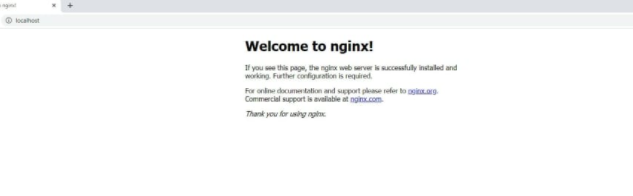
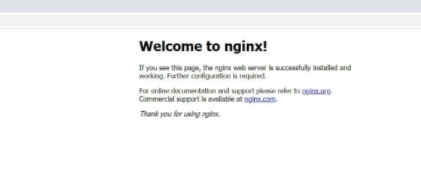
This blog post has left us feeling grateful and inspired
I truly appreciate your technique of writing a blog. I added it to my bookmark site list and will
Very well presented. Every quote was awesome and thanks for sharing the content. Keep sharing and keep motivating others.
I like the efforts you have put in this, regards for all the great content.
This was beautiful Admin. Thank you for your reflections.
I’m often to blogging and i really appreciate your content. The article has actually peaks my interest. I’m going to bookmark your web site and maintain checking for brand spanking new information.
I truly appreciate your technique of writing a blog. I added it to my bookmark site list and will
Good post! We will be linking to this particularly great post on our site. Keep up the great writing
I am truly thankful to the owner of this web site who has shared this fantastic piece of writing at at this place.
I really like reading through a post that can make men and women think. Also, thank you for allowing me to comment!
Very well presented. Every quote was awesome and thanks for sharing the content. Keep sharing and keep motivating others.
I’m often to blogging and i really appreciate your content. The article has actually peaks my interest. I’m going to bookmark your web site and maintain checking for brand spanking new information.
For the reason that the admin of this site is working, no uncertainty very quickly it will be renowned, due to its quality contents.
You’re so awesome! I don’t believe I have read a single thing like that before. So great to find someone with some original thoughts on this topic. Really.. thank you for starting this up. This website is something that is needed on the internet, someone with a little originality!
I am truly thankful to the owner of this web site who has shared this fantastic piece of writing at at this place.
I am truly thankful to the owner of this web site who has shared this fantastic piece of writing at at this place.
I am truly thankful to the owner of this web site who has shared this fantastic piece of writing at at this place.
I appreciate you sharing this blog post. Thanks Again. Cool.
For the reason that the admin of this site is working, no uncertainty very quickly it will be renowned, due to its quality contents.
I really like reading through a post that can make men and women think. Also, thank you for allowing me to comment!
naturally like your web site however you need to take a look at the spelling on several of your posts. A number of them are rife with spelling problems and I find it very bothersome to tell the truth on the other hand I will surely come again again.
Pretty! This has been a really wonderful post. Many thanks for providing these details.
I really like reading through a post that can make men and women think. Also, thank you for allowing me to comment!
You’re so awesome! I don’t believe I have read a single thing like that before. So great to find someone with some original thoughts on this topic. Really.. thank you for starting this up. This website is something that is needed on the internet, someone with a little originality!
Very well presented. Every quote was awesome and thanks for sharing the content. Keep sharing and keep motivating others.
I appreciate you sharing this blog post. Thanks Again. Cool.
naturally like your web site however you need to take a look at the spelling on several of your posts. A number of them are rife with spelling problems and I find it very bothersome to tell the truth on the other hand I will surely come again again.
Good post! We will be linking to this particularly great post on our site. Keep up the great writing
Great information shared.. really enjoyed reading this post thank you author for sharing this post .. appreciated
Hi there to all, for the reason that I am genuinely keen of reading this website’s post to be updated on a regular basis. It carries pleasant stuff.
Nice post. I learn something totally new and challenging on websites
This is my first time pay a quick visit at here and i am really happy to read everthing at one place
This is really interesting, You’re a very skilled blogger. I’ve joined your feed and look forward to seeking more of your magnificent post. Also, I’ve shared your site in my social networks!
Great information shared.. really enjoyed reading this post thank you author for sharing this post .. appreciated
I like the efforts you have put in this, regards for all the great content.
You’re so awesome! I don’t believe I have read a single thing like that before. So great to find someone with some original thoughts on this topic. Really.. thank you for starting this up. This website is something that is needed on the internet, someone with a little originality!
I do not even understand how I ended up here, but I assumed this publish used to be great
I appreciate you sharing this blog post. Thanks Again. Cool.
This is my first time pay a quick visit at here and i am really happy to read everthing at one place
I truly appreciate your technique of writing a blog. I added it to my bookmark site list and will
For the reason that the admin of this site is working, no uncertainty very quickly it will be renowned, due to its quality contents.
I’m often to blogging and i really appreciate your content. The article has actually peaks my interest. I’m going to bookmark your web site and maintain checking for brand spanking new information.
Good post! We will be linking to this particularly great post on our site. Keep up the great writing
Good post! We will be linking to this particularly great post on our site. Keep up the great writing
You’re so awesome! I don’t believe I have read a single thing like that before. So great to find someone with some original thoughts on this topic. Really.. thank you for starting this up. This website is something that is needed on the internet, someone with a little originality!
I very delighted to find this internet site on bing, just what I was searching for as well saved to fav
I do not even understand how I ended up here, but I assumed this publish used to be great
Awesome! Its genuinely remarkable post, I have got much clear idea regarding from this post
I do not even understand how I ended up here, but I assumed this publish used to be great
I truly appreciate your technique of writing a blog. I added it to my bookmark site list and will
I do not even understand how I ended up here, but I assumed this publish used to be great
I like the efforts you have put in this, regards for all the great content.
naturally like your web site however you need to take a look at the spelling on several of your posts. A number of them are rife with spelling problems and I find it very bothersome to tell the truth on the other hand I will surely come again again.
You’re so awesome! I don’t believe I have read a single thing like that before. So great to find someone with some original thoughts on this topic. Really.. thank you for starting this up. This website is something that is needed on the internet, someone with a little originality!
I like the efforts you have put in this, regards for all the great content.
Very well presented. Every quote was awesome and thanks for sharing the content. Keep sharing and keep motivating others.
This was beautiful Admin. Thank you for your reflections.
I do not even understand how I ended up here, but I assumed this publish used to be great
I really like reading through a post that can make men and women think. Also, thank you for allowing me to comment!